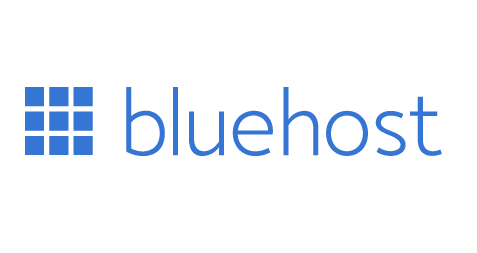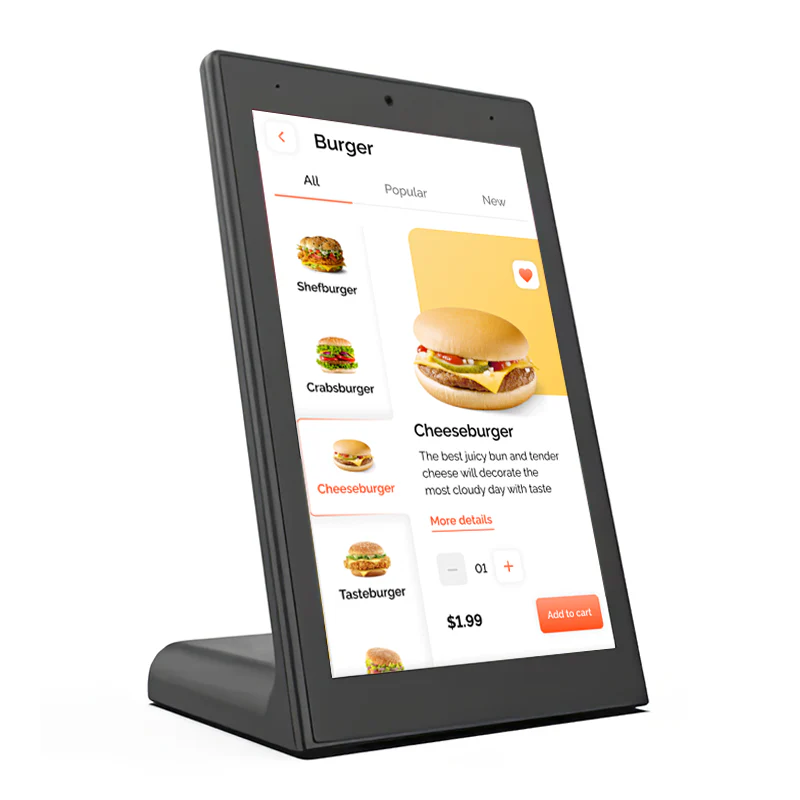Launching a WordPress site shouldn’t feel like a maze of plug-ins, panels, and settings. In this guide, we’ll walk through a clean, proven setup: picking a plan, mapping a domain, hardening security, making pages load fast, and keeping everything stable as you grow. We’ll use Bluehost WordPress hosting as our example because it hits the sweet spot for beginners and small teams who want sensible defaults, one-click conveniences, and room to scale without migrating.
Shop Bluehost WordPress hosting
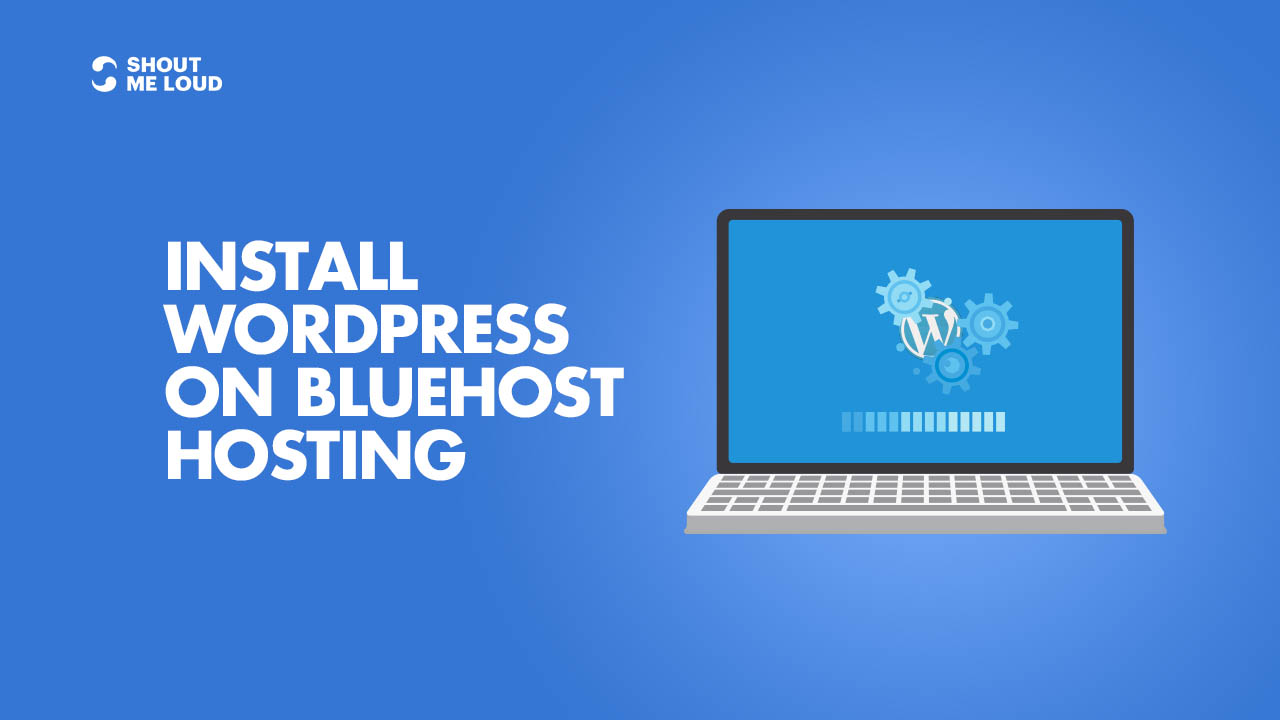
Step 1: Choose the Right Plan (So You Don’t Rebuild Later)
Start with your purpose. A personal site or portfolio can live happily on an entry plan; a marketing site with blog, mailing list, and a few landing pages is comfortable on a mid-tier plan with extra storage and staging; WooCommerce shops benefit from a plan that includes security features and on-demand backups. With Bluehost WordPress hosting, the on-ramp is intentionally simple: auto-install, SSL, and WordPress management in one place, with the option to scale to higher tiers as your traffic and plug-in needs grow.
Step 2: Domain, DNS, and SSL — Make It Real and Safe
Buy the domain (or connect your existing one), point DNS to your host, and activate the included SSL so every visit is HTTPS by default. That single padlock reduces bounce, avoids browser warnings, and is a baseline for trust. Bluehost WordPress hosting issues and renews SSL for you, so you’re not copying certificates or fretting about expiry dates on a random Tuesday.
Shop Bluehost WordPress hosting
Step 3: Lightweight Theme + Native Blocks = Faster Everything
Skip bloated page builders unless you genuinely need them. A lightweight, accessible theme plus WordPress’s native block editor (Gutenberg) delivers speed, simplicity, and fewer conflicts. If you must use a builder for a complex design system, keep it minimal and test Core Web Vitals. The rule of thumb: fewer moving parts = fewer surprises.
Step 4: Essential Plugins Only (Quality Over Quantity)
A lean stack keeps updates calm and pages quick. Consider this minimal set:
- Caching/performance: a host-compatible caching plug-in or the host’s built-in cache.
- Image optimization: automatic compression and WebP conversion.
- Security firewall + login hardening: rate-limits and brute-force protection.
- Backup utility: even if your host backs up, keeping an off-site copy is peace-of-mind.
- SEO helper: sitemaps, metadata, and schema basics.
With Bluehost WordPress hosting, caching and updates are tuned for WordPress, which means fewer conflicts and a shorter path to “green” speed scores.
Step 5: Speed: From “Feels Fast” to “Is Fast”
Speed is a chain; every link matters:
- Caching: Use page + browser caching; test object caching if your site uses heavy queries.
- Images: Upload right-sized images; use lazy loading and WebP.
- CSS/JS: Minify and defer non-critical scripts; remove unused CSS where safe.
- Fonts: Limit weights; serve locally or via a fast CDN with preconnect hints.
- CDN: If your audience is global, a CDN reduces latency; even UK-only sites benefit at peak times.
A supportive stack like Bluehost WordPress hosting gives you server-level caching and HTTP/2+ delivery, which you can then refine with front-end hygiene.
Shop Bluehost WordPress hosting
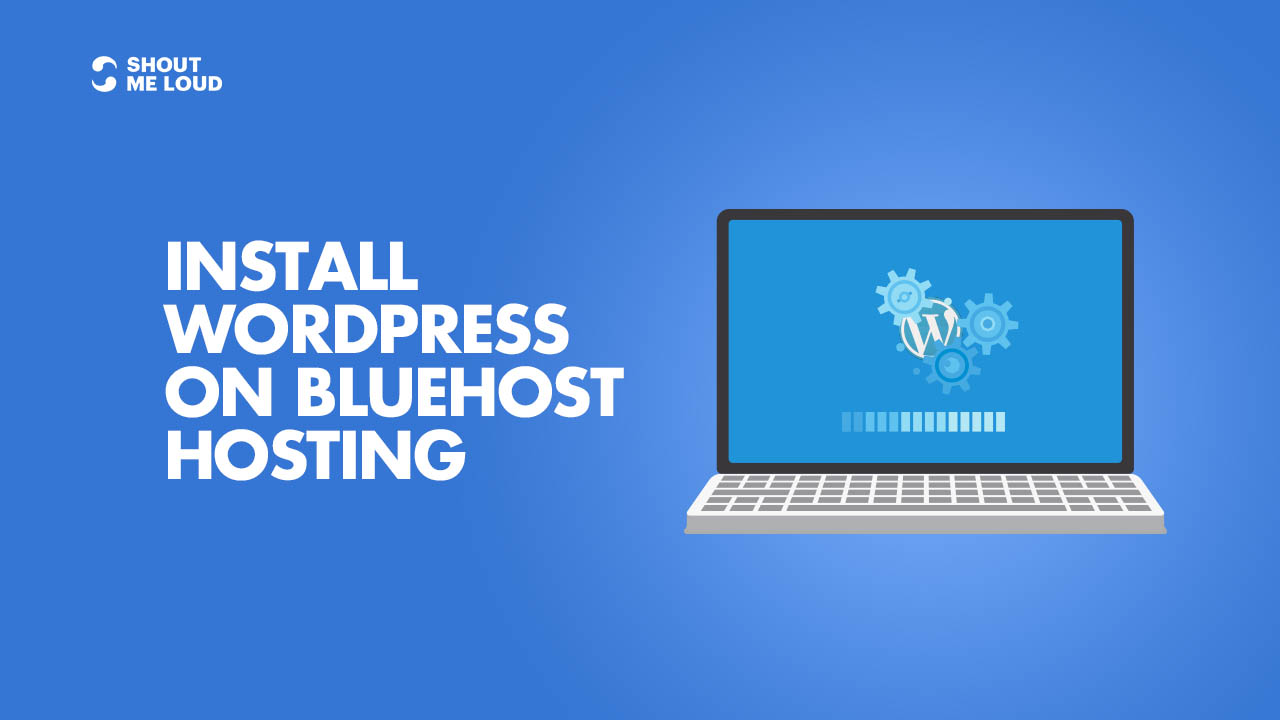
Step 6: Security You’ll Actually Maintain
Security fails when it’s complicated. Keep it simple and consistent:
- Strong, unique passwords + a password manager for all admins.
- Two-factor authentication for logins.
- Least-privilege roles: Author for writers, Editor for content leads, Admin only for site owners.
- Automatic updates for minor WordPress core patches; schedule plug-in updates weekly after a quick staging test.
- Firewall & malware scan running quietly in the background.
Because Bluehost WordPress hosting is WordPress-aware, core updates and PHP versions are handled sensibly, reducing the “white screen of doom” moments that come from surprise incompatibilities.
Step 7: Backups and a Real Staging Flow
Backups aren’t a checkbox; they’re a routine. Aim for daily automated backups with 14–30 days of retention. Keep one off-host copy (cloud drive or object storage) for disaster recovery. Use staging for big plug-in/theme changes, redirects, or checkout updates: push to staging, test, then swap to live. Managed WordPress hosts like Bluehost WordPress hosting add staging tools so you don’t manually clone databases at midnight.
Step 8: Content Structure That Scales
Plan today for next year’s content:
- Pages vs. Posts: evergreen pages (About, Services, Pricing), dynamic posts for updates and SEO.
- Categories & tags: keep them purposeful; avoid one-off tags that clutter URLs.
- Navigation: 5–7 top-level links max; footer mirrors essentials (contact, privacy, terms).
- Internal links: build topic clusters; link new posts to cornerstone guides.
- Media library hygiene: name files descriptively; alt text that describes function and content.
A structured site grows cleanly and is easier to migrate or redesign later — if you ever choose to.
Step 9: WooCommerce Without the Weight
E-commerce adds complexity; control it early:
- Payments: keep gateways lean (one primary, one backup).
- Shipping: simple flat-rate tiers or live rates from one provider; complexity slows carts.
- Checkout friction: remove optional fields, enable express wallets, keep trust badges visible.
- Caching exceptions: exclude cart/checkout and logged-in pages.
- Performance: compressed product images, limited plug-ins, and a CDN for media.
If you grow, Bluehost WordPress hosting offers plans with Woo-friendly resources and backups so inventory and orders remain intact even during sales surges.
Step 10: Analytics, SEO, and Compliance (The Quiet Trio)
Install privacy-aware analytics, submit your XML sitemap in Search Console, and configure structured data for articles/products where relevant. Add a privacy policy, cookie notice if required, and a clear contact page. These steps are unglamorous, but they’re the foundation of search visibility and user trust.
Shop Bluehost WordPress hosting
A 30-Minute Launch Checklist
- Choose plan and connect domain; activate SSL.
- Install WordPress via one-click; delete default sample content.
- Add lightweight theme; set global colors/typography.
- Install only essential plug-ins (cache, images, security, backups, SEO).
- Create About, Contact, Privacy pages + one cornerstone blog post.
- Configure caching, image optimization, and automatic backups.
- Set up staging; test a minor change; deploy to live.
- Submit sitemap; verify analytics.
- Take a full backup after launch.
- Celebrate — then write your second post.
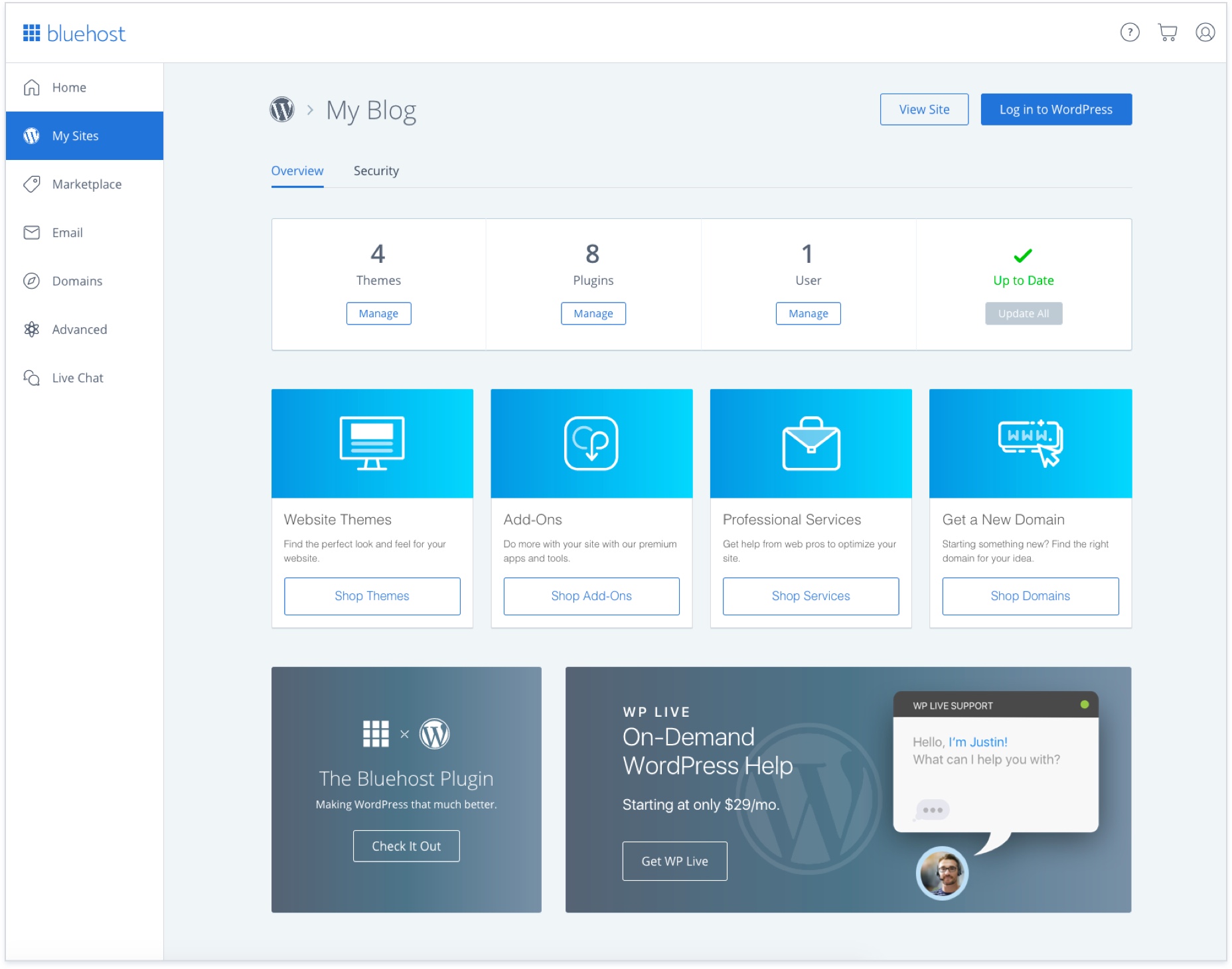
Maintenance Rhythm You Won’t Dread
- Weekly: plug-in/theme updates on staging → quick test → push to live, scan security logs, review forms.
- Monthly: full manual backup to off-site, check Core Web Vitals, clear abandoned plug-ins.
- Quarterly: content audit (merge thin posts, update cornerstone), accessibility scan, check 404s/redirects.
- Annually: review host plan vs. traffic, prune users/roles, rotate keys/passwords.
Managed tools inside Bluehost WordPress hosting make this cadence realistic even for a one-person team.
Troubleshooting Playbook (So You Stay Calm)
- White screen after update? Disable the last plug-in via SFTP (rename folder), roll back from backup, test on staging.
- Random slowdowns? Clear cache, check image/plugin bloat, and scan for external scripts (heavy embeds, third-party widgets).
- Emails not sending? Use an SMTP plug-in with a dedicated sender; host-level mail can be throttled.
- 404s after moving pages? Add 301 redirects; resubmit sitemap.
Accessibility & UX: Inclusive by Default
Use proper headings (H1–H3), meaningful link text, alt attributes, and sufficient color contrast. Test keyboard navigation and focus states. Accessible sites convert better and rank more steadily — and they make your brand easier to love.
Growth: From 1,000 to 100,000 Visits
As traffic climbs, avoid the temptation to bolt on dozens of plug-ins. Instead:
- Upgrade plan for more PHP workers and resources.
- Move to object caching (e.g., Redis) if supported.
- Offload media to a CDN.
- Refactor heavy pages (replace slow widgets, compress images, lazy-load embeds).
- Monitor queries with a profiler on staging to find plug-ins that misbehave.
A sensible upgrade path in Bluehost WordPress hosting lets you grow without “lift-and-shift” pain.
Conclusion
Great WordPress isn’t magic; it’s a series of good defaults you repeat: lean theme, essential plug-ins, real backups, simple security, and an honest publishing rhythm. Do that and your site loads fast, stays safe, and scales when you need it to — without a midnight rebuild. The managed conveniences behind Bluehost WordPress hosting make that trajectory easier: SSL handled, staging available, caching ready, and upgrades that don’t hijack your day.
Shop Bluehost WordPress hosting
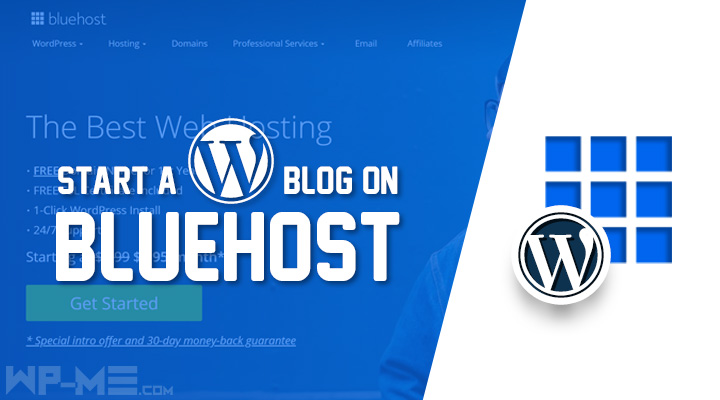
FAQ
- Do I need managed WordPress hosting or will any shared plan do?
Managed WordPress saves time with updates, staging, and caching that match WordPress—less tinkering, more publishing. - How many plug-ins are “too many”?
There’s no magic number, but aim for quality over quantity. Every plug-in adds code paths; keep only what you actively use. - Will a page builder slow my site?
It can. Native blocks + a lightweight theme are usually faster. If you use a builder, keep components minimal and optimize assets. - How often should I back up?
Daily automated backups + one off-site copy monthly. Back up before major changes. - Can I move from staging to live without breaking SEO?
Yes—block indexing on staging, then deploy, remove the block on live, and submit your sitemap. - What’s the quickest speed win?
Image optimization and caching. Then trim unused plug-ins and defer non-critical JS. - Is SSL really necessary for a brochure site?
Yes. Browsers warn on non-HTTPS, and forms (even contact) deserve encryption. - How do I keep writers safe without giving them admin?
Use Author or Editor roles; reserve Admin for owners/tech leads only. - What if updates break my site?
Test on staging first. If something slips through, restore from backup and roll the change forward in smaller steps. - When should I upgrade hosting?
When you see consistent slowdowns during traffic peaks or checkout spikes, or when plug-in profiling shows server-side limits you can’t optimize around.