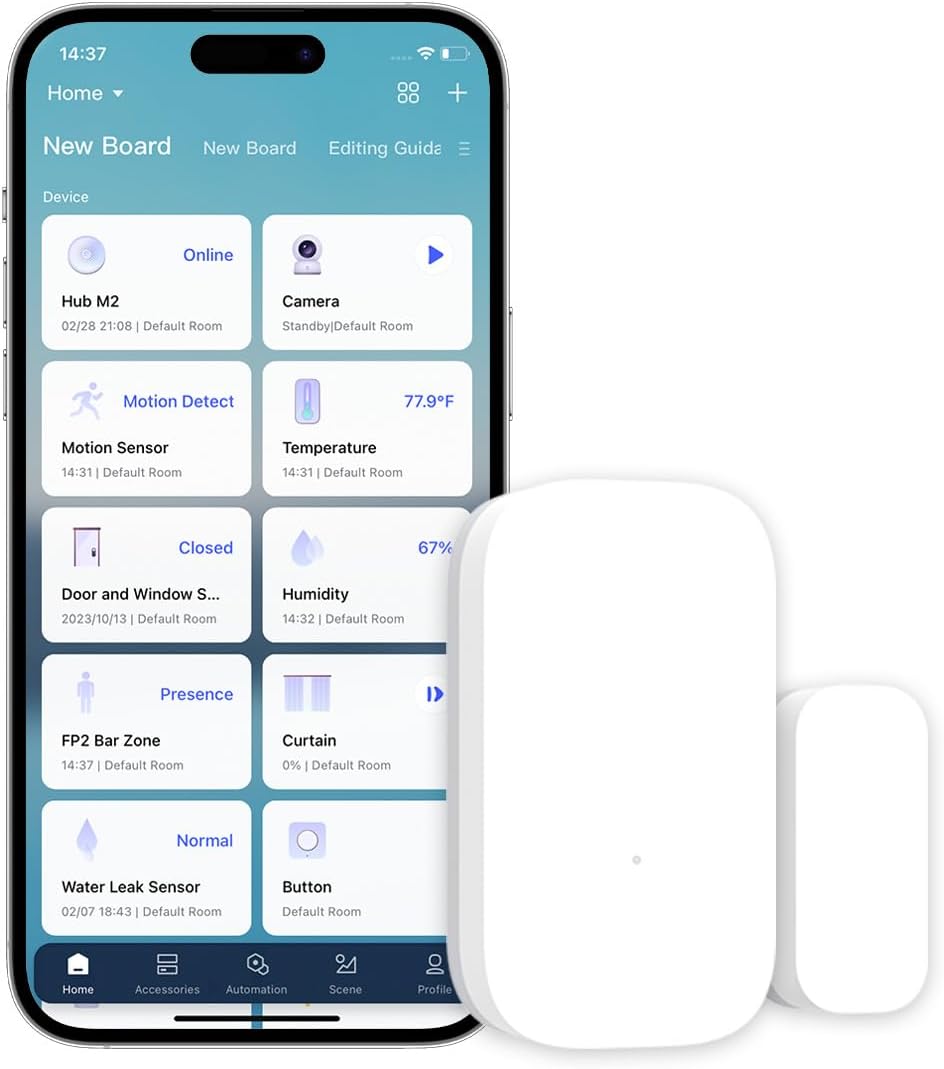Gaming on the Nintendo Switch is all about freedom: play on the TV in docked mode, tabletop with friends, or solo on the go. Yet without the right controllers, that freedom can feel compromised—drifting analog sticks, uncomfortable grips, and limited play styles can hinder your fun. The official Nintendo Joy-Con Switch controllers bring precision, versatility, and comfort back to your gameplay, whether you’re dueling rivals online or exploring vast open worlds.
In this article, we’ll unpack everything you need to know about Joy-Con controllers: unboxing and pairing, core features and ergonomics, multiplayer setups, troubleshooting common issues like stick drift, and pro tips to maintain peak performance. By the end, you’ll feel confident choosing the best way to hold, configure, and care for your Joy-Cons.

Joy-Con Unboxing and Quick Setup
When you open your Joy-Con package, you’ll find two slim controllers—one neon blue, one neon red (or both gray, if you choose the classic style)—along with wrist straps, a rail adapter for charging grips, and a quick-start guide.
- Pairing to the Switch Console: Slide the Joy-Con rails onto the sides of the console until they click. The Switch will automatically recognize each controller. You can also pair wirelessly by detaching them and pressing the Sync button on the top edge until the lights flash.
- Configuring Button Layouts: In the Home menu, navigate to Controllers → Change Grip/Order. Follow on-screen prompts to assign left/right roles or to link two Joy-Cons as a single player’s gamepad.
- Attaching Wrist Straps: Slide the rail adapter onto each Joy-Con. The strap’s “L” or “R” marking ensures correct orientation. These not only protect your console from flying Joy-Cons during motion-based games but add extra shoulder buttons (SL and SR), perfect for two-player mini-games.
With pairing and straps in place, you’re ready to dive into any game mode—handheld, tabletop, or docked—and enjoy responsive motion controls, HD Rumble feedback, and classic button layouts.
Core Features and Ergonomics
The Joy-Con controllers excel thanks to five standout features that redefine how you interact with games:
- HD Rumble Feedback: Joy-Con’s advanced vibration motors deliver nuanced vibrations—feel individual ice cubes clinking in a glass or the recoil of a virtual shotgun. This tactile layer deepens immersion.
- Motion Controls & IR Camera: Tilt, swing, and point your Joy-Con in compatible games. The right Joy-Con’s infrared camera reads subtle shapes and distances, unlocking innovative gameplay like sliding a real-world block to move its on-screen counterpart.
- Modular Design: Use them connected as a single controller, detached for motion-play, or share one each with a friend for instant local multiplayer. This flexibility empowers any play style.
- Ambidextrous Layout: Both Joy-Cons feature symmetrical thumbsticks and button placements, allowing left-handed and right-handed players equal comfort.
- Compact Form Factor: Each Joy-Con weighs just 50 grams and packs into a sleek 102mm × 35.9mm × 28.4mm package—light enough for marathon handheld sessions, yet sturdy in your grip.
Ergonomically, Joy-Cons are designed for short-burst action and party play. That said, prolonged sessions race-car driving or competitive shooters may feel cramped. For those, consider the optional Joy-Con Charging Grip, which adds bulk and traditional grip contours, or Nintendo’s Pro Controller for a beefier experience.

Multiplayer Magic: Sharing Joy-Cons
One of the Switch’s unique strengths is seamless local multiplayer—Joy-Cons make it effortless:
- Two-Player Split: Detach Joy-Cons, attach wrist straps, hand one to a friend, and start any game supporting shared controllers (e.g., Mario Kart 8 Deluxe, Super Smash Bros. Ultimate).
- Four-Player Chaos: Pair up to eight individual Joy-Cons wirelessly for four two-player teams in party titles. Each player uses one Joy-Con vertically, so games like Overcooked and 1-2-Switch become impromptu living-room events.
- Group Fitness & Dance: Fitness Boxing titles utilize Joy-Con motion tracking, letting multiple players exercise simultaneously without extra hardware.
To ensure smooth play, charge your Joy-Cons before extended sessions and keep them within 3-4 meters of the dock or console. Bluetooth interference or walls can introduce slight input delays, so position yourself centrally.
Troubleshooting Joy-Con Drift and Connectivity
Over time, many Joy-Con owners encounter drift—analog sticks registering movement when idle—or occasional disconnects. Here’s how to address these nuisances:
- Firmware Updates: In System Settings → Controllers → Update Controllers, apply the latest Joy-Con firmware. Nintendo periodically refines calibration and wireless stability.
- Manual Calibration: Go to System Settings → Controllers → Calibrate Control Sticks. Follow on-screen prompts to reset neutral positions and range limits.
- Cleaning the Contacts: Remove Joy-Cons and wipe the metal rails on both the console and controller with a dry microfiber cloth. Dust and grime can impair secure connections.
- Deep Cleaning Analog Modules: If drift persists, power off the console, detach Joy-Cons, and use compressed air around the stick base. A small brush can dislodge lodged debris.
- Reconnect Bluetooth: In rare cases, unpairing and re-syncing resolves stutter. Remove controllers under System Settings → Controllers → Disconnect Controllers, then reattach or press the Sync button to start anew.
Should hardware faults continue, Nintendo offers a warranty repair service. Register your console online and ship Joy-Cons for inspection; most fixes return your controllers within two weeks.
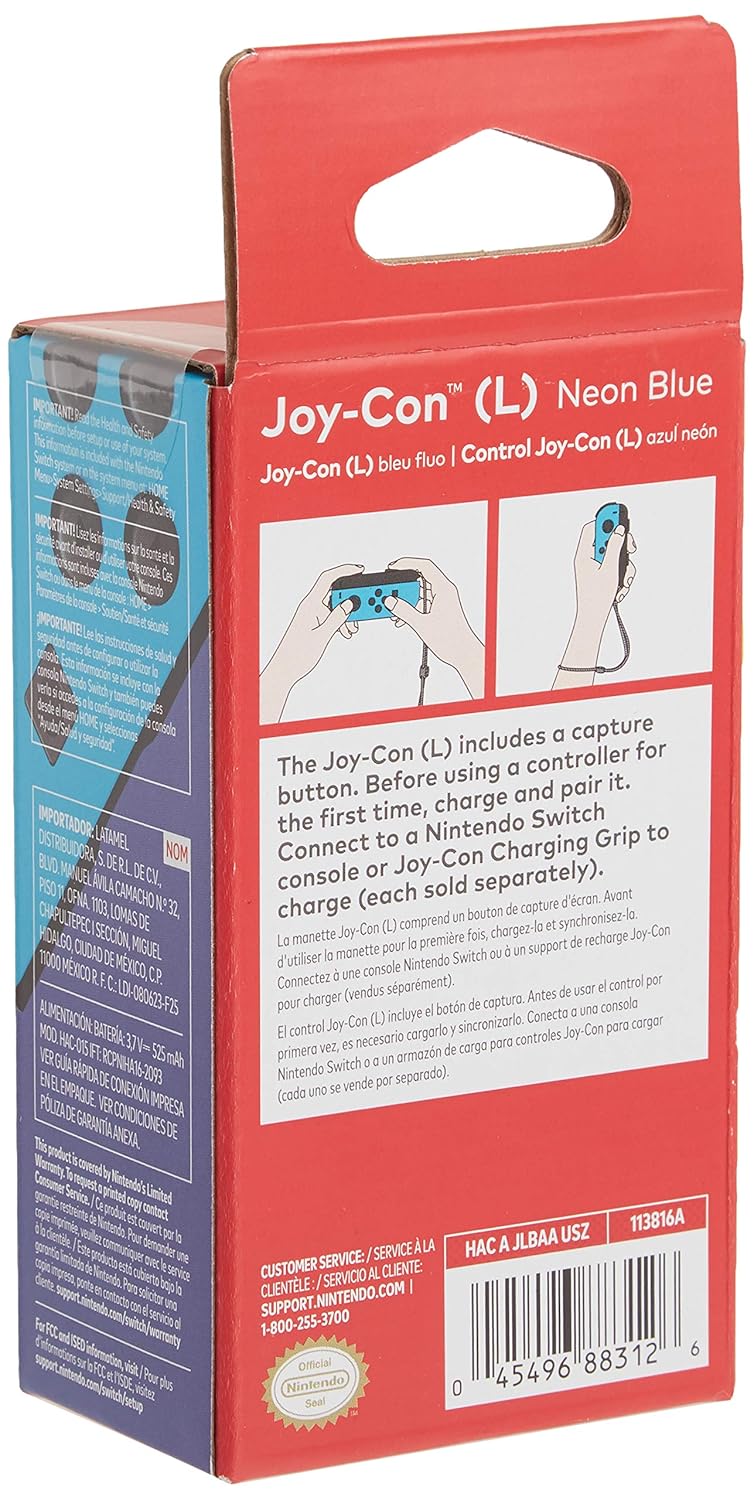
Maximizing Battery Life & Performance
Joy-Con controllers boast up to 20 hours of battery life when fully charged on the console—enough for weekend marathons. To optimize longevity:
- Docked Charging: When the Switch is docked, Joy-Cons recharge automatically. Leave them attached whenever possible.
- Power-Save Mode: Enable System Settings → Sleep Mode → Put Console to Sleep When It’s Inactive. This prevents unnecessary playtime and conserves controller juice.
- Avoid Extreme Temperatures: Operating below 5 °C or above 35 °C can degrade battery efficiency. Store and play in temperate environments.
- Keep Firmware Current: As with drift fixes, firmware updates can refine battery-management algorithms.
If you prefer uninterrupted play, consider a Joy-Con Charging Grip (sold separately). It adds a built-in battery pack, doubling your active playtime and retaining the comfort of a full-sized grip.
Pro Tips for Competitive Play
For players aiming to sharpen their edge, these strategies can make every input count:
- Custom Button Mapping: Some games (e.g., Splatoon 3) allow remapping of face and shoulder buttons. Assign frequently used actions—swim jets, special moves—to the SL/SR buttons on wrist straps for quicker access.
- Turbo Function Accessories: Third-party turbo grips automate rapid button presses. Ideal for genres like shmups or bullet hell titles that require sustained fire. Use sparingly in ranked modes to avoid unfair advantage.
- LED Feedback: Many competitive gamers disable HD Rumble to reduce distraction. Navigate to System Settings → Controllers and Sensors → Disable Rumble.
- Grip Swap Technique: For precision shooters, holding Joy-Cons horizontally can improve aim steadiness. Combine with gyro-aiming for granular control in titles like Animal Crossing: New Horizons or The Legend of Zelda: Breath of the Wild.
By tailoring your Joy-Con setup, you’ll find smoother, faster responses and a personalized control scheme that suits your play style.
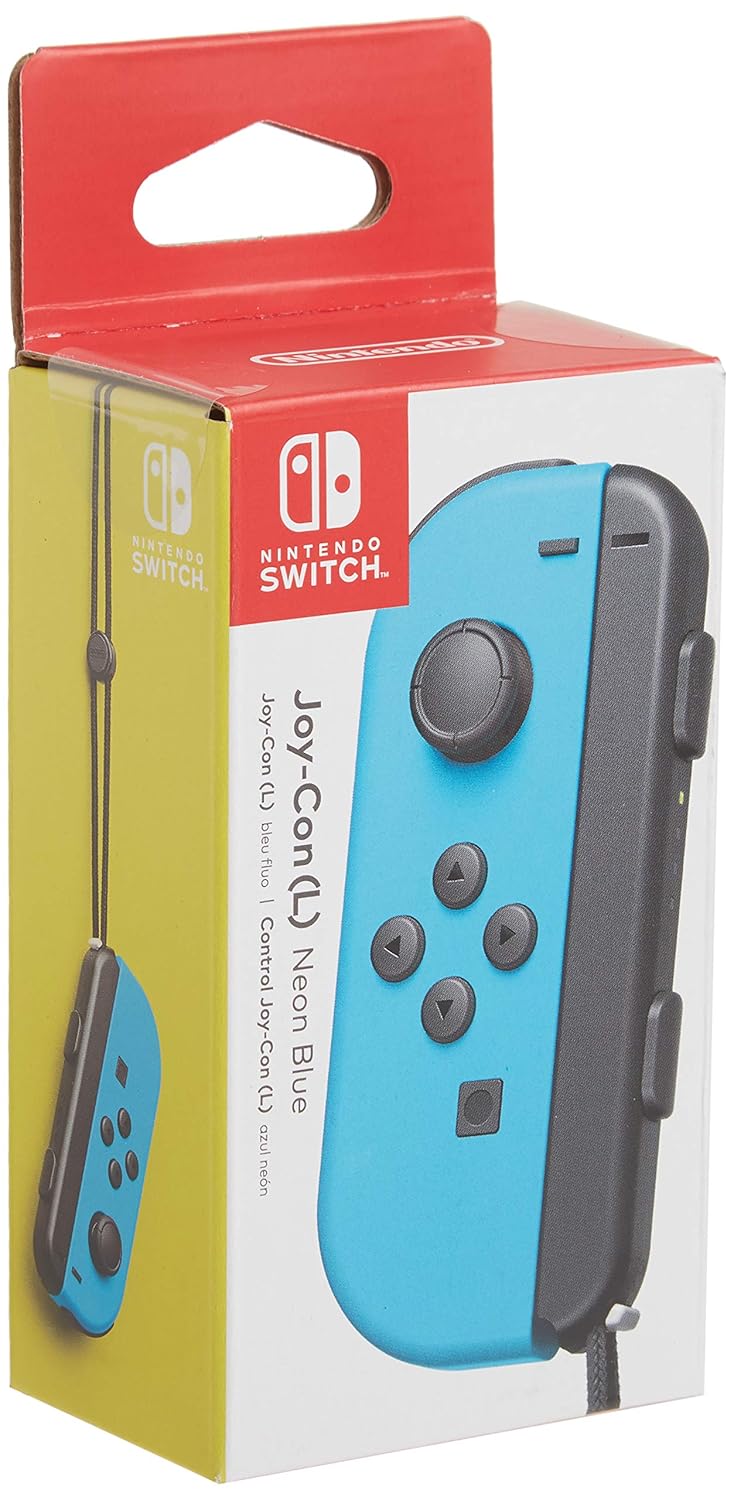
Caring for Your Joy-Cons Long-Term
A little routine maintenance ensures your Joy-Cons stay reliable:
- Monthly Wipe-Downs: Use a lint-free cloth to clean rails and button gaps. Avoid alcohol-based cleaners—opt for gentle electronics wipes.
- Safe Storage: When not in use, store Joy-Cons in a protective case or the Joy-Con grip. Avoid piling heavy objects atop them.
- Check Strap Integrity: Replace worn or torn wrist straps promptly to prevent accidental drops.
- Avoid Overcharging: Though USB-C connections manage charge cycles, unplug Joy-Cons when fully charged to minimize long-term battery wear.
Regular upkeep fights dust buildup, wear and tear, and battery degradation—key to preserving peak performance over years.
Conclusion
Joy-Con controllers are the beating heart of the Nintendo Switch experience—versatile, feature-rich, and designed for every play style. From HD Rumble immersion to motion controls, split-screen multiplayer to competitive precision, they unlock the console’s full potential. Keep them updated, calibrated, and well-maintained, and you’ll enjoy seamless, responsive gaming for thousands of hours.
FAQ
- How do I pair Joy-Con controllers wirelessly?
Press the small Sync button on top of each Joy-Con until the LEDs blink, then select “Change Grip/Order” in the Switch’s Controller menu. - What causes Joy-Con drift and how can I fix it?
Drift often stems from dust or calibration errors. Perform stick calibration in System Settings or use compressed air to clear debris. - Can I use Joy-Cons for motion-controlled games only?
Yes—detach them and enable Motion Controls in-game settings for titles like ARMS or Just Dance. - How long do Joy-Con batteries last on a full charge?
Up to 20 hours when fully charged and docked—wireless play drops slightly to around 15–18 hours, depending on Rumble usage. - Are third-party Joy-Con grips safe to use?
Many offer ergonomic benefits and built-in batteries, but quality varies. Choose reputable brands with positive reviews. - Why won’t my Joy-Con connect in tabletop mode?
Ensure they’re within Bluetooth range (3–4 m) and that the console’s firmware is up to date. - How do I disable HD Rumble?
Go to System Settings → Controllers and Sensors → Disable Rumble to turn off vibration feedback. - Can I remap buttons on Joy-Cons?
Some games support in-game remapping. For system-wide remaps, use the Nintendo Switch Accessibility settings under System Settings. - What’s the difference between Neon and Gray Joy-Con colors?
Only aesthetic—performance and features are identical across all color variants. - Where can I get replacement Joy-Con straps?
Nintendo and third-party retailers sell official and unbranded straps; ensure compatibility with standard Joy-Con rails.