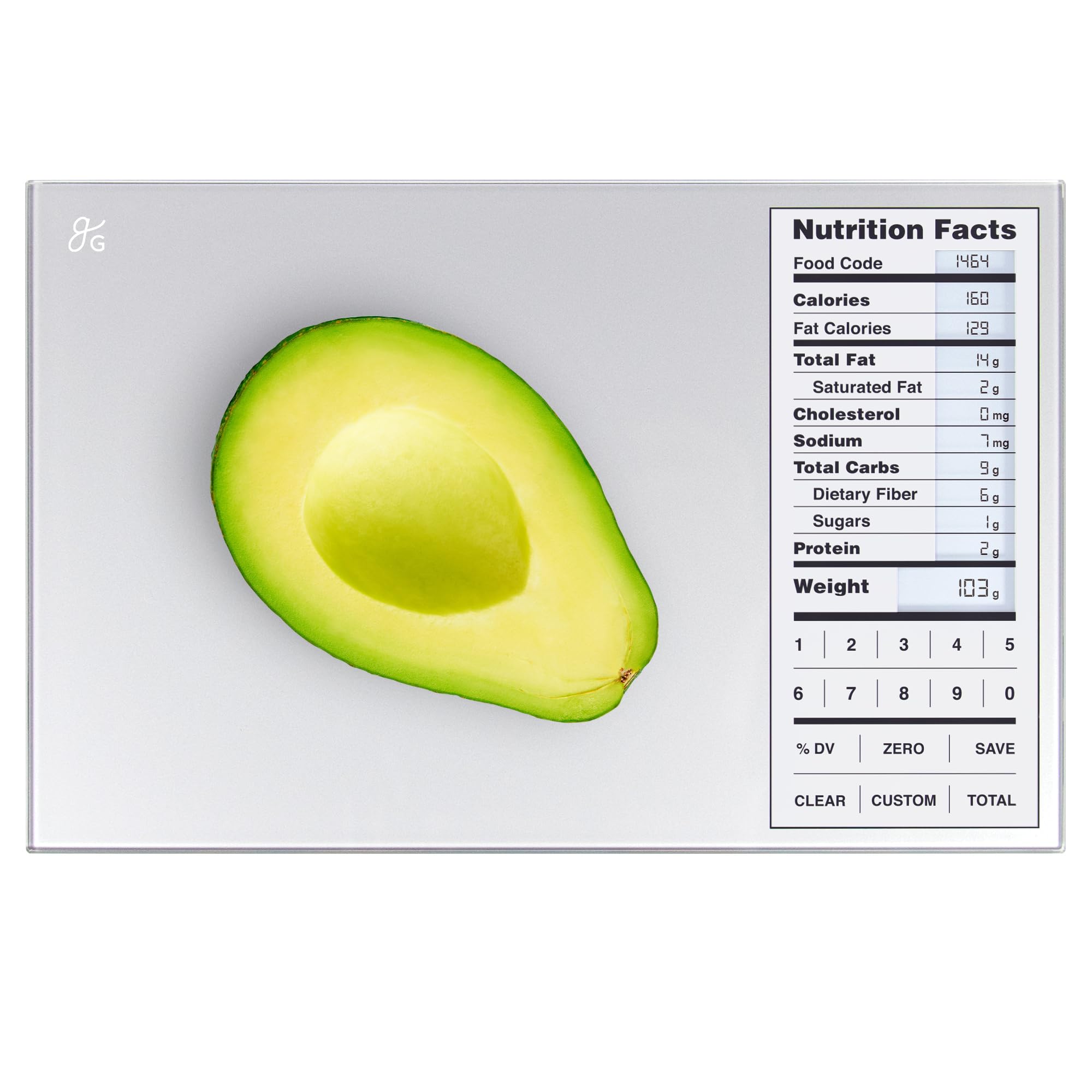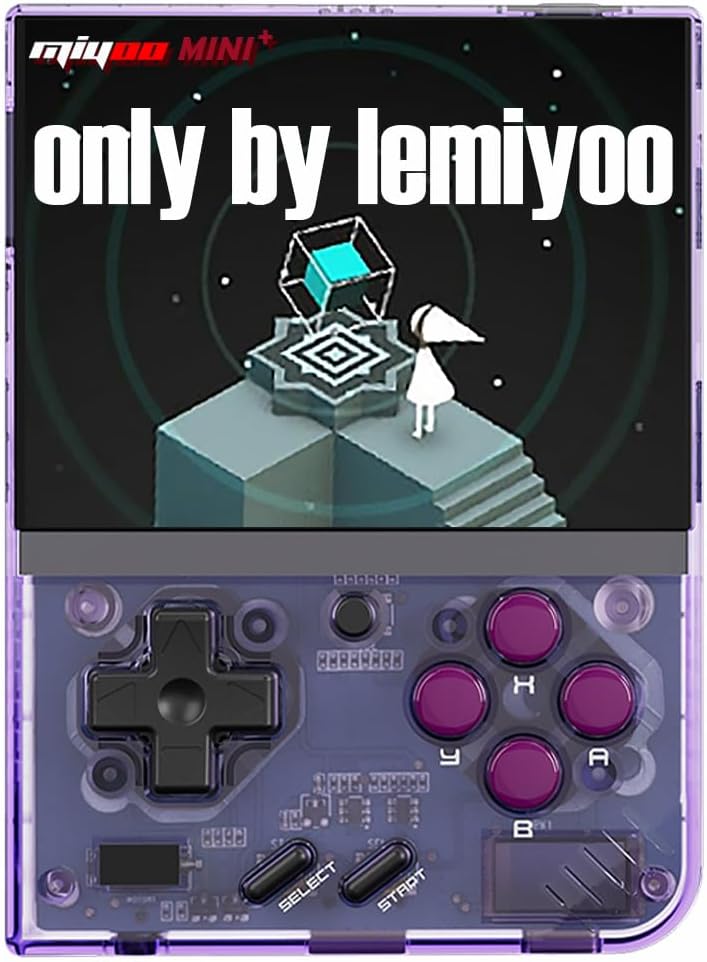Extended hours at the computer can take a serious toll on your wrist, forearm, and shoulder, especially if you’re using a conventional mouse designed for right-handed use. Left-handed users often struggle to find truly ergonomic options, leading to discomfort, reduced productivity, and even repetitive strain injuries. The Contour Design Unimouse Wireless Left CDUMBK11002 addresses this gap by blending adjustability, balanced support, and precision tracking in a device tailored exclusively for left-handers.
In this article, we’ll dive into how Contour’s innovative design alleviates postural stress, examine its key features and adjustable settings, explore real-world usage scenarios, and share expert tips to optimize your workspace ergonomics. By the end, you’ll understand why the Contour Design Unimouse Wireless Left CDUMBK11002 is more than just a mouse—it’s a proactive step toward healthier, pain-free computing.
Shop Contour Design Unimouse Wireless Left CDUMBK11002
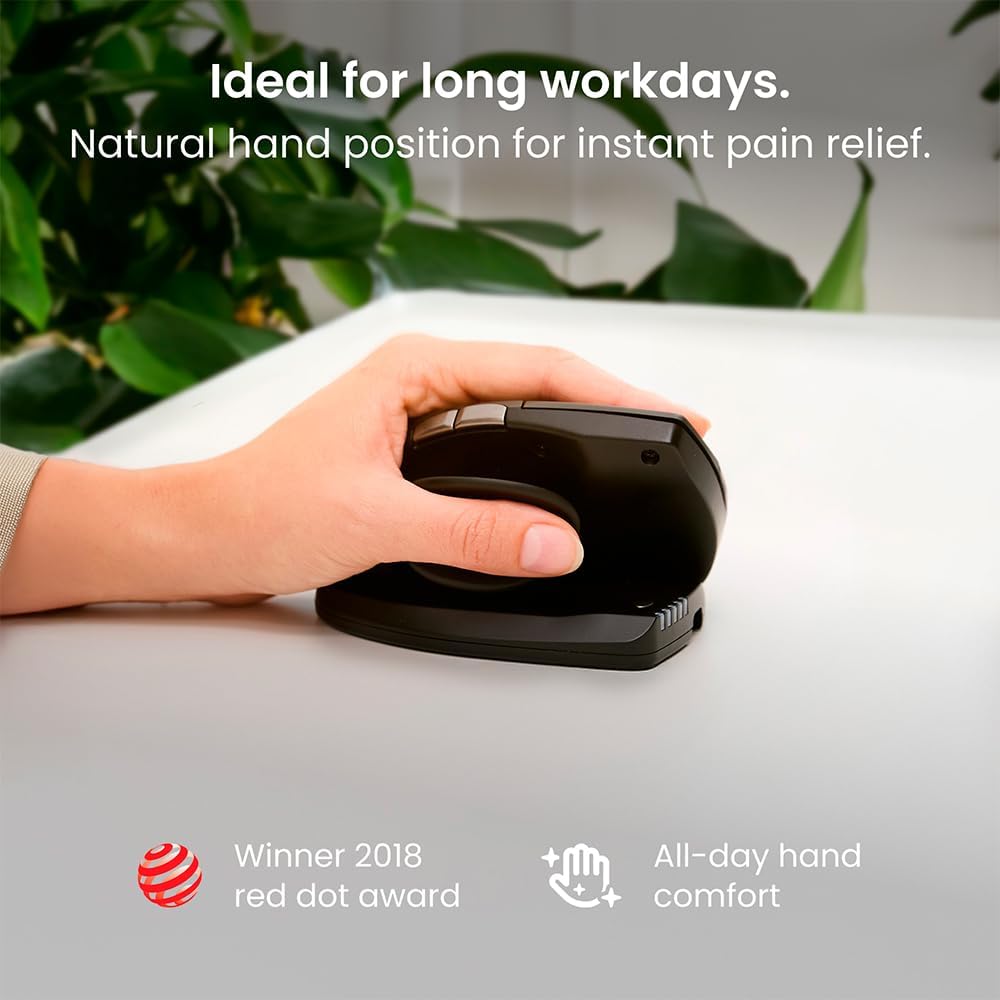
Precision Tracking & Wireless Freedom
At the heart of productivity lies precision. The Contour Unimouse Wireless Left CDUMBK11002 leverages a high-resolution optical sensor with adjustable DPI settings ranging from 400 to 3,200 DPI. Whether you’re pixel-pushing in graphic design or flick-shotting in fast-paced games, you can dial in the exact sensitivity you need. A dedicated DPI cycle button sits within easy reach, letting you switch profiles on the fly without missing a beat.
Wireless connectivity options include both Bluetooth and the included 2.4 GHz USB dongle, giving you the flexibility to pair with up to three devices—laptop, tablet, or desktop—then switch among them with a simple key press. Wireless range extends up to 10 meters, while proprietary low-latency technology minimizes lag for seamless cursor movement. A single AA battery powers the mouse for up to 18 months of typical office use, eliminating frequent battery swaps and ensuring continuous focus.
Fully Adjustable Thumb Support for Optimal Wrist Angle
One of the signature innovations of the Contour Unimouse is its vertically adjustable thumb support. Most ergonomic mice lock you into a fixed hand angle, which may not suit your unique anatomy. The Unimouse features a sliding thumb cradle that moves forward or backward over a 20 mm range, letting you find the sweet spot that keeps your wrist in a natural handshake posture. Research shows this neutral position significantly reduces ulnar deviation and forearm pronation—common contributors to carpal tunnel syndrome and tendonitis.
To set up, simply loosen the adjustment knob, slide the thumb support to your preferred location, and retighten. A built-in detent mechanism clicks into place at every millimeter, providing tactile feedback and ensuring your setting stays locked even during intense scrolling or rapid cursor movements. This level of customization means you’re not forcing your hand into the mouse’s shape—the mouse conforms to you.
Shop Contour Design Unimouse Wireless Left CDUMBK11002
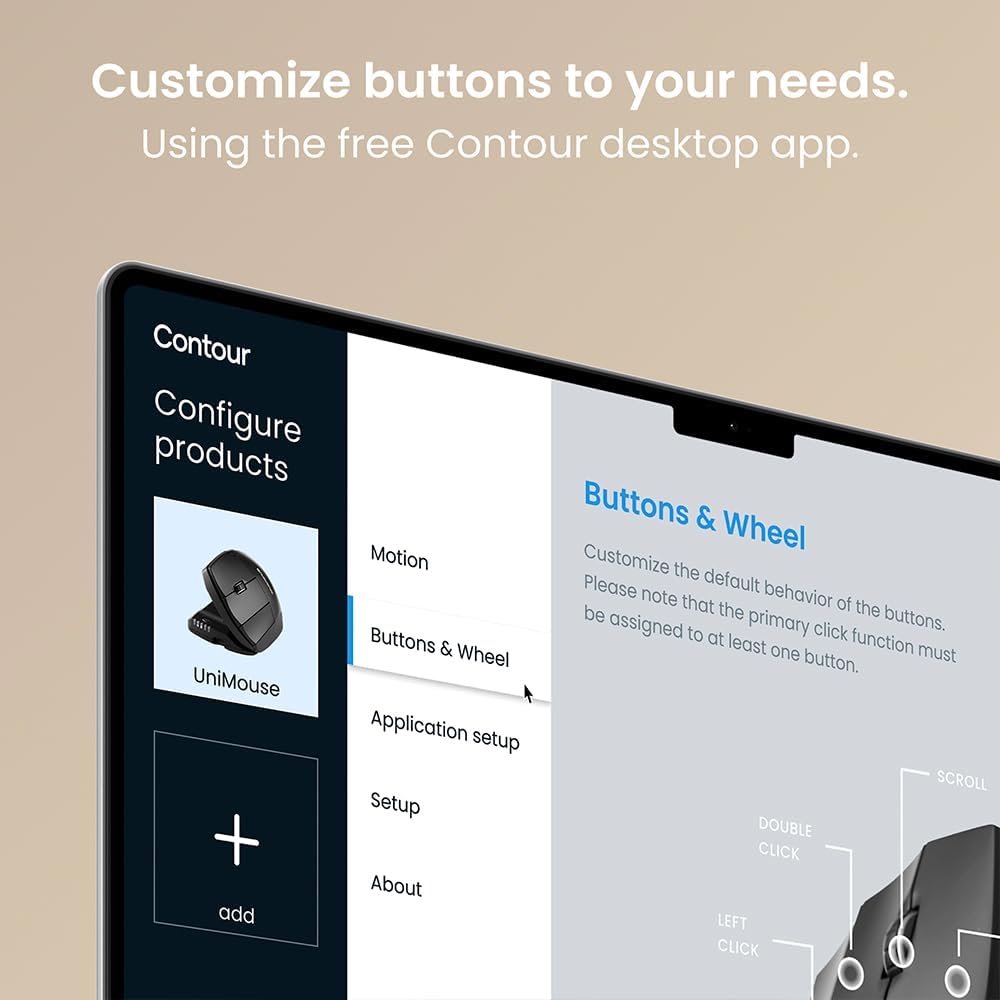
Sculpted Form & Dynamic Palm Rest
Comfort extends beyond thumb support. The Unimouse’s sculpted form cup cradles your palm, distributing contact pressure evenly across a wider surface area. A soft-touch finish on the shell feels gentle on skin, while subtle texturing on the sides prevents slipping—even if your hand gets warm during extended use. At the top, a pivotal palm rest rotates over a 15° range, enabling further fine-tuning of wrist tilt. By combining vertical angle from the thumb support and lateral angle from palm rotation, you achieve a truly three-dimensional ergonomic setup unavailable on rigid, one-size-fits-all designs.
This dynamic palm rest is especially valuable for users who alternate between typing and mousing tasks. You can loosen the palm-rest knob, pivot to a more neutral angle for keyboard work, and then rotate back for precise pointer control—no tools required. The result is a fluid transition between functions, with minimal wrist strain and reduced micro-adjustments that lead to fatigue over time.
Extensive Button Customization & Software Integration
Productivity thrives on efficiency. The Unimouse offers seven programmable buttons—including forward/back navigation, DPI cycle, and a convenient scroll wheel that tilts for horizontal panning. Through Contour’s free Windows and macOS configuration software, you can assign custom macros, application shortcuts, or media controls to any button. Profiles can be saved and linked to specific programs, automatically switching when you open a design suite, browser, or game.
The software also allows fine-grained control over scroll wheel behavior—adjusting scroll speed, inertia, and tilt sensitivity. Combined with the mouse’s ergonomic advantages, these customizable controls streamline your workflow and minimize repetitive finger movements. Gamers appreciate the rapid-fire button mapping, while professionals value one-click macros for complex multi-step tasks—making the Unimouse a versatile tool for a diverse range of users.
Shop Contour Design Unimouse Wireless Left CDUMBK11002
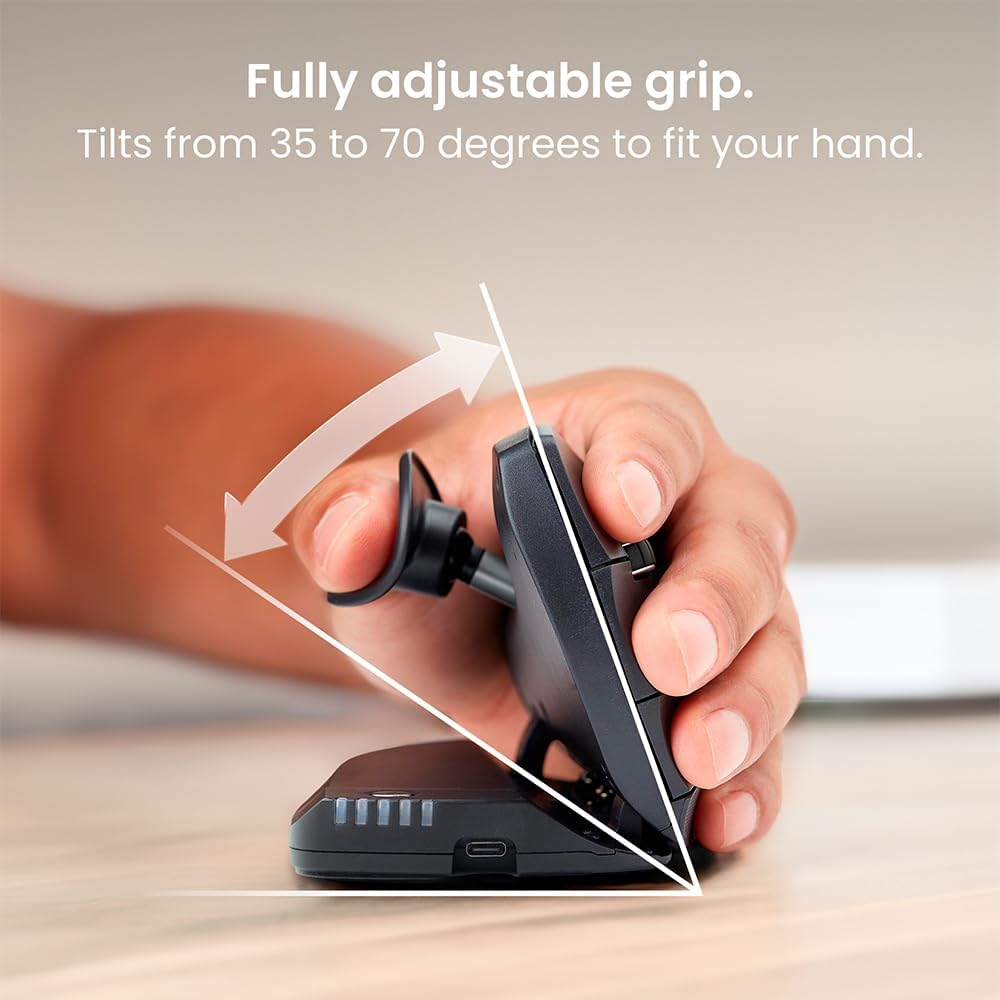
Real-World Usage Scenarios
- Office & Home Office: Left-handed professionals often adapt to right-handed equipment, leading to awkward postures. With the Unimouse, you regain neutral alignment—improving comfort on day-long conference calls or spreadsheet deep-dives.
- Creative Design: Graphic artists benefit from precise tracking and customizable buttons for brush-size adjustments or layer navigation. The sculpted form reduces the tiny adjustments that cause wrist strain during detailed illustrations.
- Data Analysis & Trading: Traders and analysts who shuttle between multiple monitors appreciate the ability to pair with three devices and switch instantly. High DPI options let you traverse large spreadsheets with minimal hand movement.
- Gaming & Streaming: While not marketed primarily as a gaming mouse, the low-latency wireless mode and programmable macros cater to casual gamers or streamers who also demand ergonomic comfort during marathon sessions.
Integrate the Unimouse into your setup by centering it on your keyboard tray at the same height as your spacebar. Combine it with a cushioned wrist rest and an adjustable chair to complete an ergonomic workstation, reducing the risk of strain and boosting all-day productivity.
Expert Tips for Ergonomic Mastery
- Configure Baseline Neutral Position: Before fine-tuning, place your hand on the Unimouse in a relaxed handshake posture. Adjust thumb support and palm tilt to maintain a straight wrist line, with no ulnar deviation.
- Alternate Grip Styles: Try both fingertip and palm grips—slide the thumb support forward for palm-hold comfort, or back for claw-like precision. Rotate between styles every hour to distribute muscle workload.
- Map Productivity Shortcuts: Assign your three most-used commands—copy, paste, undo—to side buttons. This reduces keyboard travel and repetitive stretching of your fingers.
- Leverage Software Profiles: Link profiles to specific applications so your button layout and DPI settings automatically switch when you open Photoshop, Excel, or your favorite game.
- Maintain Clean Contact Surfaces: Dust and oils can degrade the pivot and thumb-track mechanisms. Wipe with a soft, dry cloth every two weeks and avoid harsh solvents.
- Regular Breaks & Stretches: Follow ergonomic best practices like 20/20/20 (every 20 minutes, look 20 feet away for 20 seconds) and wrist stretches to complement your ergonomic gear.
These strategies maximize the Unimouse’s benefits and foster long-term wrist health.
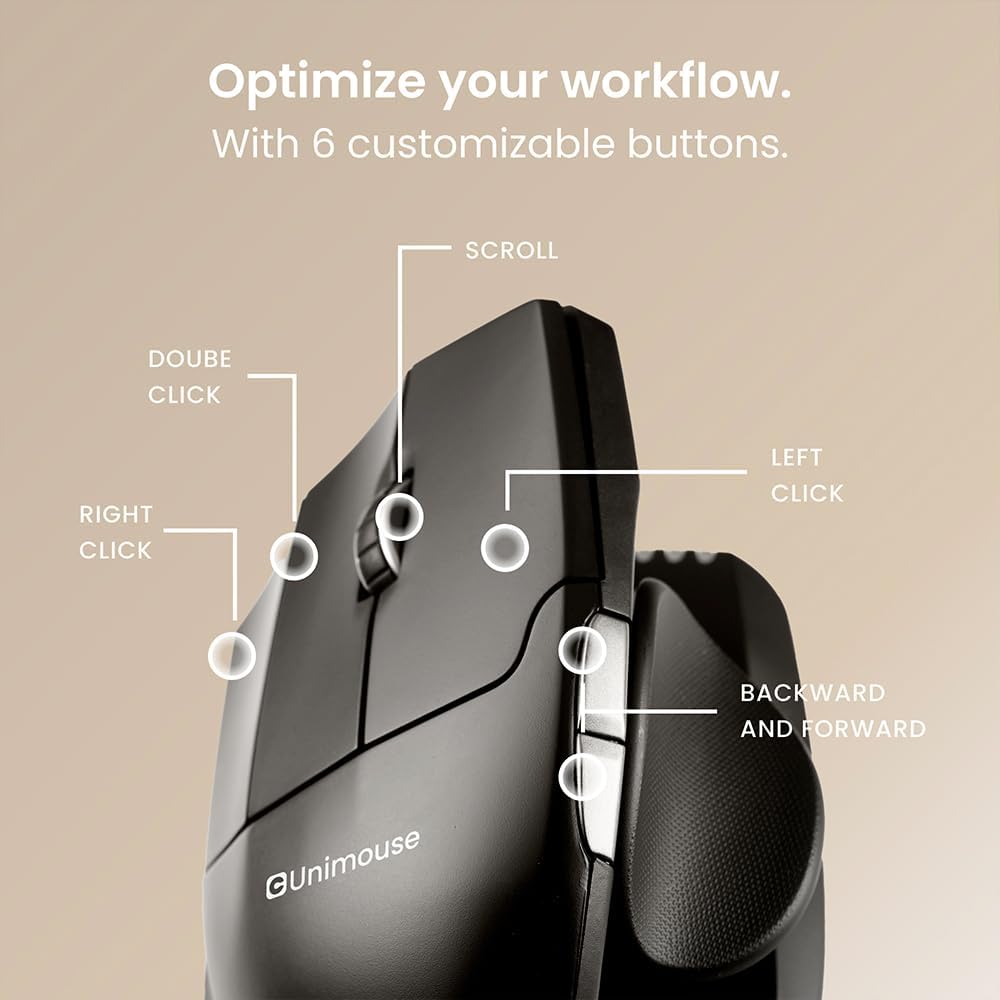
Conclusion
The Contour Design Unimouse Wireless Left CDUMBK11002 redefines what an ergonomic mouse can be for left-handed users. Its dual-axis adjustability—combining thumb support and palm pivot—alongside precision tracking and robust wireless connectivity sets a new standard for comfort and control. Programmable buttons and seamless software integration further enhance productivity, making this mouse ideal for professionals, creatives, and casual gamers alike. Invest in your health and performance by choosing an input device that adapts to you, not the other way around.
Shop Contour Design Unimouse Wireless Left CDUMBK11002
FAQ
- Is the Unimouse suitable for small hands?
Yes—the sliding thumb support allows you to shorten the palm-to-thumb distance, accommodating hand lengths from 16 cm to 21 cm. - How long does the battery last?
Up to 18 months on a single AA battery in typical office use; heavy users may wish to switch to rechargeable batteries. - Can I use the Unimouse on Mac?
Absolutely—the configuration software supports both Windows and macOS, with full button mapping and profile management available on both platforms. - How many devices can I pair?
Three total: two via Bluetooth and one via the 2.4 GHz dongle. Switch between them using the dedicated pairing buttons. - Is the palm rest angle adjustable?
Yes—the palm rest pivots over a 15° range to fine-tune lateral wrist tilt, complementing vertical thumb support adjustment. - Does it work on glass surfaces?
For optimal tracking, use a quality mouse pad. While the sensor is robust, highly reflective or transparent surfaces can interfere with accuracy. - What warranty does it include?
Contour Design offers a 2-year limited warranty covering manufacturing defects and mechanical failures. - Can I assign macros to the side buttons?
Yes—the Contour software lets you record multi-step macros or assign single-key shortcuts to any of the seven programmable buttons. - Is the Unimouse heavy?
At 120 grams (without battery), it strikes a balance between stability and ease of movement—preventing accidental shifts during use. - How do I maintain the adjustable mechanisms?
Wipe pivot points gently every month with a dry microfiber cloth and avoid over-tightening adjustment knobs to preserve smooth movement.